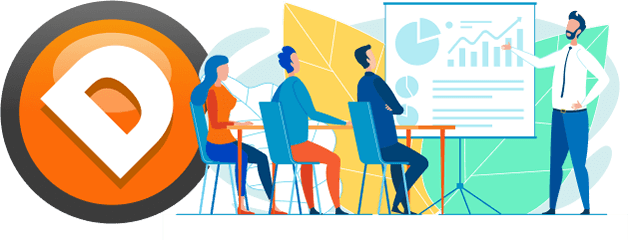As a trader utilizing Ninja Trader 8.1, you may find it beneficial to access multiple data feed providers to enhance your trading performance. By utilizing numerous data feed providers, you can obtain a more comprehensive outlook on the market, ultimately aiding in better trading decisions.
Data feed application/installation instructions:
- Go to the NinjaTrader Control Center.
- Click the Connections menu button at the top of the Control Center.
- Click Configure in the lower right corner.
- Ninja Trader 8 already has the data providers unlocked. Continue with the next step for connections.
- Ninja Trader 8.1 requires an extra step to access multiple data providers. Control Center> Options> General. Check the box for Multi-provider. This will allow you to continue to the next step for connections.
- In the Connections window, use the top-left list to find NinjaTrader Continuum. Double-click NinjaTrader Continuum.
- NinjaTrader Continuum should now appear in the bottom-left list. Click it, and you will see the settings for the connection in the right panel.
- In the right panel, use the appropriate boxes to enter the data feed username and password you were provided. Click OK.
At this point, the data feed has been applied/installed.