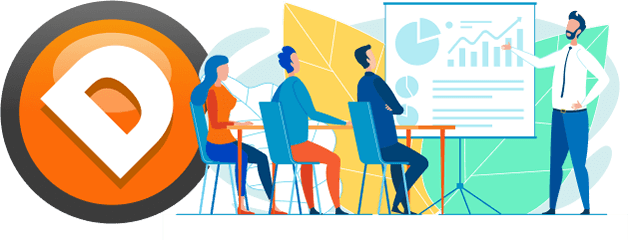The SuperDOM is how to place orders and manage trades. While you are in a trade, the bottom of the SuperDOM shows your profit or loss in points (the default display mode) and is colored red or green based on profit status. Many traders have asked us, “How can I see the profit or loss amount in dollars?” This video will show you how.
The adjustment is simple: click on the red or green profit/loss text and it will cycle among the display modes. In order, the display modes are points > ticks > currency (e.g. dollar amount) > percent (not recommended) > pips (i.e. # of increments away from entry price).
NinjaTrader refers to this area as the bottom of the PnL (profit and loss) column. Did you know that you can customize the color of each display mode? You probably don’t need to do this, but if you want to get fancy and change the profit and loss colors for each display mode, you could do so via: right-click the SuperDOM > Columns > in the top-left panel, double-click PnL so it jumps to the bottom-left panel > make your customizations on the right for each mode (currency, percent, pips, points, ticks) > click OK. There’s probably no need to do this, but the ability is there.
Want to learn more about how to day trade? Join our upcoming Aug. 24 Group Mentorship class or compare all of our courses and software here. Mentorship is the best package we offer that includes/teaches everything.