This video covers a way to synchronize your settings among multiple charts, SuperDOMs, and other NinjaTrader windows within your workspace. Indeed, NinjaTrader 8 has a linking feature that lets you synchronize the interval (e.g. chart time frame), instrument (e.g. a market such as ES 09-20), or both.
Get the same indicators on your charts – visit our courses page
Why would you want to use linking? There are many reasons. Basically, you can switch multiple charts, etc. to a particular instrument or interval in one fell swoop.
Here’s one example. Let’s say you trade the E-mini S&P 500 (ES) but you occasionally like to look at the Euro (6E). Let’s say you have three charts that are all set up for the E-mini S&P 500: a 1-Minute chart, a 5-Minute chart, and a 2-Range chart. Since you are satisfied with those three chart time frames (intervals) but want to change the instrument (aka market), you can use the same instrument link color for all three charts. That way, when you switch one of the charts to the 6E or any other instrument, all of the other charts will “follow along” and switch to the new instrument as well.
Where is the link feature? Look at the top-right of a chart window. You’ll see two small gray squares. The square on the right is for instrument linking. The square on the left is for interval linking.
Note that some NinjaTrader windows such as the SuperDOM only offer instrument linking. That’s because a SuperDOM does not “care” about the interval; its purpose is to place orders and manage trades for the selected instrument.
Before using linking, you should think about your goals and how they fit into the concept of linking:
Consider what you want to always remain the same across multiple charts: instrument, interval, or both?
Regarding the specs/configuration for this particular workspace:
- Monitor: 2560×1440 (1440p, 16:9 ratio, WQHD)
- (2) 5-Minute Charts (Atlas Line, ATO 2, ATR, and Bar Timer) on top
- (4) 1-Minute Charts (Trade Scalper, ATR, and Bar Timer) on bottom-left
- (2) SuperDOMs (set to instruments expected to trade) on bottom-right
- Divvy settings: 9 rows, 6 columns, see https://daytradetowin.com/setup-info#organize
- Indicators in use: Atlas Line, Trade Scalper, ATO 2, Roadmap (part of the eight-week Mentorship Program)
After setting up everything the way you want, remember to save your workspace and chart templates!