Upgrading an indicator or strategy in NinjaTrader may seem daunting, but it’s essential to ensure your trading tools are up to date. Whether you’re using the Sonic indicator, autopilot, or any other third-party add-on, this guide will walk you through the process step by step.
Step 1: Remove the Existing Indicator
Before upgrading, you need to remove the current version of the indicator or strategy. Here’s how to do it:
- Remove from Chart: First, go to your chart and remove the indicator. Check that it’s not active in any other open charts or tabs. Make sure no remnants of the indicator are left running in the background.
- Remove from NinjaTrader System: Navigate to the Control Center in NinjaTrader, click on Tools, and select Remove NinjaScript Assembly. A list of all installed third-party indicators will appear. Select the one you wish to update, for example, Sonic, and remove it.
- Restart NinjaTrader: Once the indicator is removed, it’s important to restart NinjaTrader to ensure there are no residual files or code left. This step is crucial and often overlooked. Click the X on the control panel, save your work if prompted, and restart NinjaTrader.
Step 2: Import the Latest Version
Now that the previous version has been removed, it’s time to import the latest version.
- Download the Latest Version: Log in to your member site, navigate to the relevant indicator page (e.g., Sonic Trading System), and download the latest version. The downloaded file is usually found in your Downloads folder unless you’ve set a different location.
- Import into NinjaTrader: Open NinjaTrader, go to Tools, select Import, and choose NinjaScript Add-On. Locate the downloaded file (e.g., Sonic Version 4), and select it for import. NinjaTrader will then install all the necessary scripts and confirm that the import was successful.
Step 3: Verify the Installation
Once the import is complete, check that the new version has been successfully installed.
- Confirm in the Indicator List: Go back to your indicator or strategy list, and the updated version should now appear (e.g., Sonic Version 4). If everything is set up correctly, the new version will be fully operational.
- Check for Licensing Issues: If you encounter licensing issues (e.g., an error message saying your computer isn’t licensed to use the new indicator), you’ll need to update your Machine ID. Go to the Help section, select Third-Party Licensing, and follow the instructions to send your Machine ID and name to the vendor. Ensure your details are accurate and follow the exact capitalization format for vendor names.
Final Thoughts
Upgrading your indicators or strategies in NinjaTrader is essential to ensure you’re working with the latest tools. By carefully following these steps—removing the old version, restarting NinjaTrader, importing the new version, and handling any licensing issues—you’ll be back to trading with your improved tools in no time.
If you run into any issues, don’t hesitate to reach out to support for assistance. Happy trading!