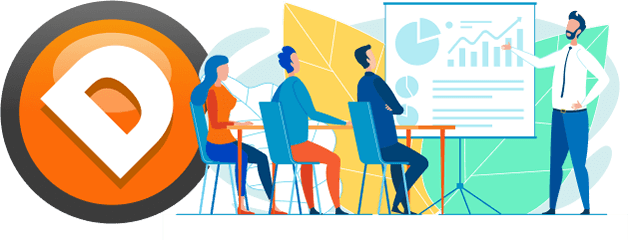Many of our clients want to know how to arrange their trading charts in a nicely organized fashion. If you trade with just one computer screen, you probably understand the need to make the most out of limited screen real estate. Hopefully, this video helps you.
[embedyt] https://www.youtube.com/watch?v=G0Yw7x_TJdc[/embedyt]To get the Trade Scalper and Atlas Line as seen above, view our courses page here.
The Windows operating system has a built-in window snapping feature. However, the native snapping feature is rather limited. For example, you are limited to covering 50% of the screen with each window. That isn’t very useful if you have more than two charts or other trading windows. If you use the Windows key plus the arrow keys on your keyboard, you can get a sense of how it works. Want to stack three charts vertically along with a NinjaTrader SuperDOM window on the right? Get ready to spend time manually dragging windows into place. Instead, keep reading to see the recommended alternatives.
A number of Windows “window manager” applications exist. However, only some of them actually work with NinjaTrader. Without getting too technical, NinjaTrader’s windows are not “traditional,” so these third-party window managers cannot “see” them. Several applications we tested fall into this non-NinjaTrader-compatible category including Fancy Zones, WindowGrid, and AquaSnap. Surely, there are others that work, so feel free to comment if you have any suggestions.
We recommend Divvy or GridMove. By the way, we’re not affiliated with the software or authors.
GridMove takes a bit of practice, as triggering window placement is inconsistent. You may want to try configuring shortcut keys to trigger window placement. Also, you will need to configure a template ahead of time and make sure the template is selected prior to snapping windows into the designated screen areas.
Divvy is much easier but comes with a $14 price tag. Try the demo first. You’ll need to first click the target window and then invoke Divvy. Once Divvy appears, drag your mouse within its grid to designate where the prior window should be and how it should be sized. Repeat for the remaining Windows. Yes, you can familiarize yourself with the shortcuts or just do what we did in the video.
With any window manager software you use, even if you set things up manually, you’ll probably want to save your workspace in NinjaTrader. This will ensure the window positions and sizes are saved and will be recalled when restarting NinjaTrader.