Have you ever been surprised by a new bar or candle plotting without advance notice? NinjaTrader’s BarTimer is an very important indicator/tool that we instruct all of our students to use on time-based charts. Whether you are using the Trade Scalper method for quick entries or the Power Price Action method for a larger move, the BarTimer is used as a countdown to the close of the currently plotting time bar. If you are on a 5-min chart, the bar will countdown from five minutes to zero every five minutes. Likewise, a 1-min chart will countdown from one minute to zero every minute. By knowing when the current bar will close and a new bar will open, you can better position your entries, stop losses, and execute better trade management.
How do you get the BarTimer on your chart?
First, make sure you are on a minute-based chart. If you are on a tick-based chart, you will need to use the TickCounter instead, which can be considered a sister of the BarTimer.
1. Right-click the chart > Indicators
2. Scroll until you find “BarTimer” > Double-click it
3. In the parameters area on the right, set Auto scale parameter to false (although it doesn’t matter much for this indicator) > Click OK.
The BarTimer should then appear.
By default, the BarTimer appears in the lower right portion of the chart window. If you are not connected to a live data feed, you the BarTimer will say “Bar timer disabled since either you are disconnected or current time is outside session time or chart end date” instead of showing the countdown. Connect to a live data feed and the BarTimer will correct itself to display the countdown.
At Day Trade to Win, we regularly receive a question that goes something like, “How come my BarTimer counts down from 4:50 instead of 5:00?” We also get asked, “Why is the BarTimer inaccurate?”
Firstly, it’s important to understand how NinjaTrader calculates the BarTimer countdown display. The BarTimer will only count down when your NinjaTrader platform is receiving packets from the data feed Countdown only occurs when a new tick of data comes in. When a tick finally comes in, Ninja will “catch up” and display the countdown correctly. So if you are frequently seeing countdowns that start from 4:50 or so on your 5-min chart, don’t panic! NinjaTrader intentionally operates this way. Slow markets or small periods of inactivity will delay the BarTimer’s countdown display.
Watch this video to see what we mean:
It’s also important to make sure your Windows computer clock is accurate. NinjaTrader depends on the Windows time for its calculations. You have to make sure your Windows computer clock has the exact, correct time. Your Windows computer clock is usually in the bottom-left corner of your screen, displaying the current time. You can sync your Windows clock to an official time server by:
1. Close down NinjaTrader if it’s running.
2. Click the clock area > Click Change date and time settings…
3. Click the Internet Time tab at the top > Change settings…
4. Make sure Synchronize with an Internet time server is checked and then click Update Now.
5. You should see a success message > Click OK > Click OK
6. Open NinjaTrader and your BarTimer accuracy should be slightly improved.






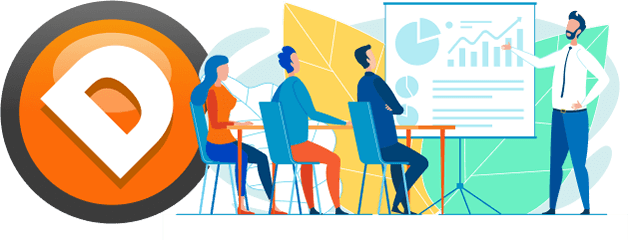

Hi, I have an issue with the candles they don’t have any movement since thursday and are in the same position since then, it suddenly stopped working and I don’t know what to do.
Hi Lopez,
Your data feed may have expired and/or you are using an old contract period. At this time, you should be using ES 09-22, for example, if you are looking to trade the E-mini S&P 500. To roll over your futures contracts in NinjaTrader 8, you can follow these steps.
For further assistance, feel free to reach us at support@daytradetowin.com